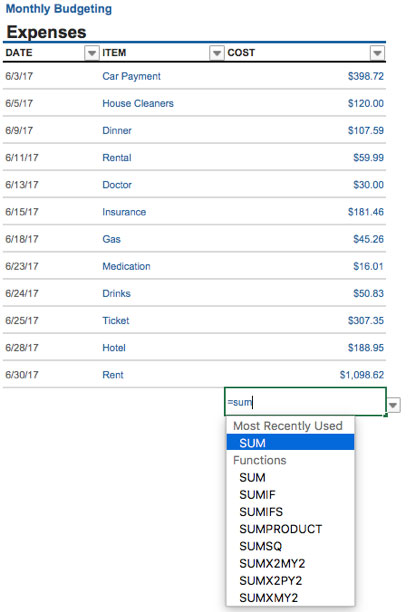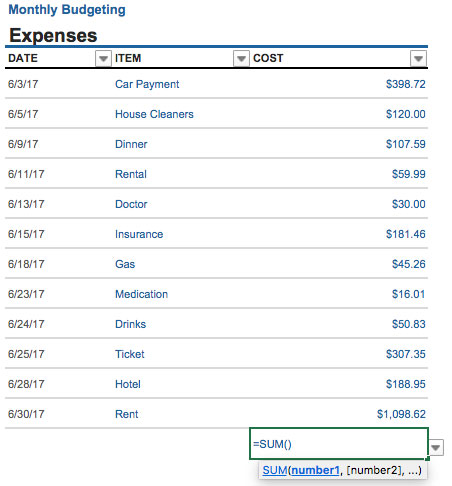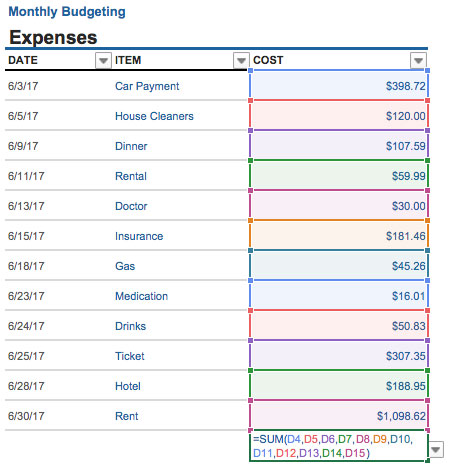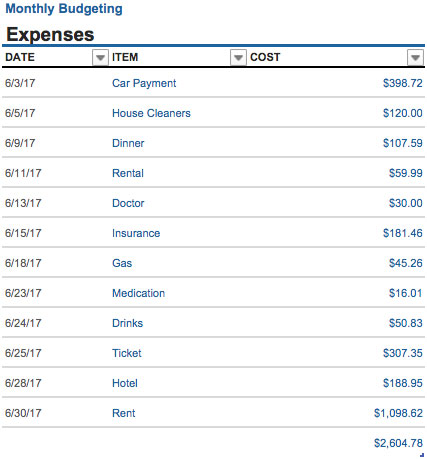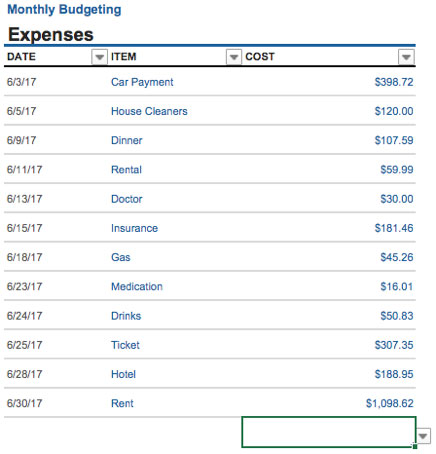
How-To: Total Items in Excel
Monday, July 24, 2017
Life
How-To: Total Items in Excel
So, you’re trying to use Microsoft Excel to provide structure for your business, finances or life in general. You’ve seen people take seemingly infinite rows and columns of data and magically devise some sort of meaning out of it all. Well, your technology enthusiast friends are not wizards. But they are using Excel to better their lives.
Not to be corny, but Rome wasn’t built in a day. So before we jump into advanced Excel capabilities, let’s learn how to automatically total items within Excel. Hundreds of rows or columns of data can be aggregated in an instant, and it’s really not hard to do.
Here’s how to total numbers in Excel
- Open or create a Microsoft Excel document with rows of data you’d like to get a deeper understanding of.
- Find an empty cell in your spreadsheet.
- Type “=sum” into the empty cell.
- The program will prompt you with “(number1, [number2], …).” Select the numbers listed in your document you’d like to be added together, with a comma separating each value.
- Once you have entered each number you want totaled, hit “enter” on your keyboard.
- The cell will add each value you’ve listed together and display a total sum.
Next time you have a list of numbers on your computer and don’t want to pull out a calculator (or, God forbid, do mental math), open a blank Excel document, paste in your numbers and use “=sum” to do all the heavy lifting for you. You’ll surprise your digitally savvy peers with your useful shortcut. And while you are still a long way from becoming an Excel wizard, you’ve started using Excel as a tool to make life easier. And isn’t that what we all want?
Tags: How–to